How I Document my Obsidian Setup

the problem
When it comes to picking up new software and tools I have two major character flaws:
- I have FOMO
- I change too many things too quickly and then forget how it all works
When I first started using the note taking app Obsidian a little over a year ago these two flaws dictated my experience. I found so many cool plugins, systems, and themes; I had to try them all.... like right now. I ended up feeling overwhelmed and confused by my own setup 😕 .
So I did some self reflection and arrived at a grounding principle:
In order to best explore this principle I decided to completely start over with Obsidian.
the paradigm shift
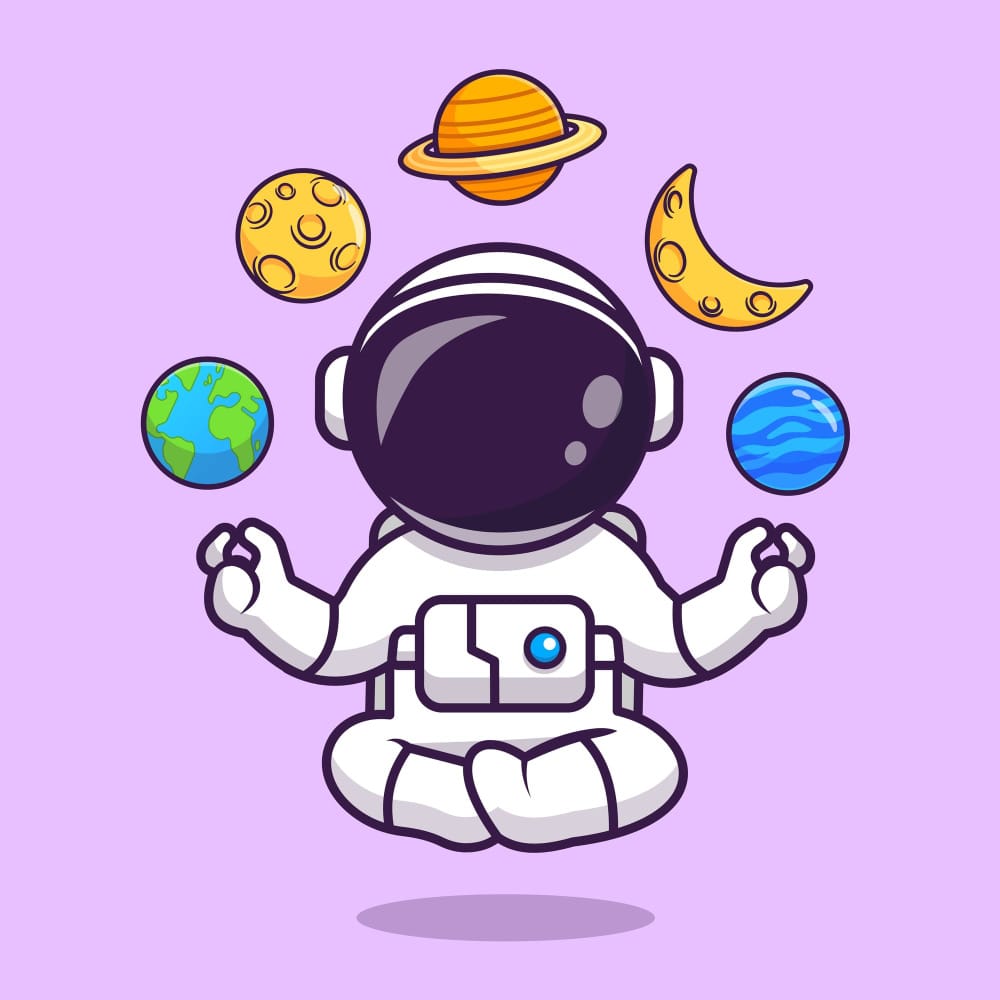
🙋 So how do I ensure that I'm sticking to my guiding principle and only making changes that solve problems?
✔️ I decided to document my setup from day one.
Initially, the idea of documenting my setup sounded both too simple of a solution and too daunting. It would be impossible to maintain documenting every single configuration change I made along the way. So I did not strive to document every single change I made.
Instead, I focused on documenting just three types of things in my setup.
- 🔌 Plugins
- ⚠️ Problems
- 🙏 Wishlists
At the root of my vault I created a 001 meta/ folder which gave me a clear place to park notes directly related to Obsidian itself. Within this folder I created the below three notes:
001 meta/
| plugins.md
| problems.md
| wishlist.md
🔌 the plugins note
Every time I install or enable a plugin, I add it to the plugins note. I add the name of the plugin and why I have it installed. I specifically document the problem it solves for me. This is different than documenting what capabilities the plugin provides (that is already documented on the plugin home page). Instead I make sure to focus on exactly what part of my workflow the plugin influences or improves.
Having this documentation is great because if at anytime I want to run through and cleanup unused plugins, I can just read this note to be reminded exactly why I originally sought out the plugin. This also gives me a place to document any special configuration or even problems I have with the plugin.
⚠️ the problems note
The problems note is a place for me to jot down things that are less than perfect in my setup. I don't always have the time to drop whatever I'm doing and research a solution for the problem or friction I just encountered. So this note is a perfect place to quickly jot down the issue for me to revisit and research later.
In this system, the problems note becomes a sort of todo list and its partner is the plugins note. For example,
- I encounter a problem and document it in the
problemsnote - I later find a plugin that solves that particular problem and install it
- I document the new plugin in my
pluginsnote and at that time move the "problem" from theproblemsnote over to thepluginsnote
🙏 the wishlist note
Finally, my personal solution to configuration FOMO is the wishlist note.
Anytime I find something interesting I may want to test out, it gets tossed in the wishlist. With these "things to try out" safely documented for future reference I never feel like I need to immediately start hacking on my setup. I can wait for a more appropriate time to explore and properly document anything I change as a result.
This note can also be used in concert with the problems note as I may look for solutions to a problem here. When I choose to adopt or reject wishlist items, I have the option to document that decision either in this note or in another note in my 001 meta/ folder.
conclusion

With just these three files I was able to:
- Gain and maintain clarity on what each plugin does and why I need it
- Stay focused on only problems I'm actually experiencing
- Avoid FOMO as I gather inspiration from other people's setups
After a few months using this system, my 001 meta/ folder holds several additional notes about my configuration, but, the plugins, problems, and wishlist notes are where I started and what ultimately changed my relationship with Obsidian and PKM in general.
If you're interested in a template folder structure to get started, I've shared one similar to my current setup over on GitHub.
✍️ Go forth and take notes!
